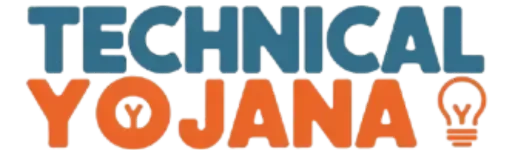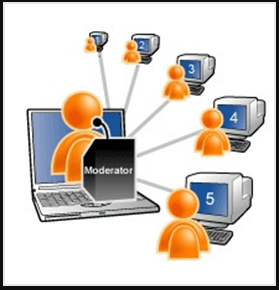What Is a Virtual Classroom?
Virtual Classrooms
Virtual classrooms are similar to traditional classrooms in terms of the presence of both the teacher and the students, but they are located on the Internet, but they are not bound by time or place, and through them, virtual educational environments can be created between the teacher and the student, where students gather through networks to participate in learning sessions.
Advantages of virtual classes:
Virtual classrooms have many advantages that can be summarized in the following points:
@. Accommodate a large number of pupils and students in different geographical locations and at different times.
@. The possibility of expansion without restrictions in terms of the number of students and their ages.
@. The significant decrease in the cost of equipment, as it does not need classrooms or school yards, nor does it need transportation and expensive school tools.
@. High speed in dealing and response, and reducing burdens on the educational administration.
@. Unlimited time and space, which increases learning opportunities for students at any time and place.
@. Exempting the teacher from the heavy burdens of reviewing, correcting, monitoring grades, and organizing, and allowing him to devote himself to his direct educational tasks, improve performance, raise his level, deal with modern technologies, learn from knowledge, and acquire skills and experience.
Virtual classroom tools:
Many tools are used in the virtual classroom, such as:
@. Participation in programs: such as working on database programs.
@. Whiteboards: They help all students participate in writing on them.
@. Videoconferencing: Audio, video and text communication between the teacher and his students, and between students and each other.
@. Audioconferencing: Voice and text communication between the teacher and his students and between the students.
@. Chat rooms: text communication between the teacher and his students, or between students with each other.
The capabilities of these tools can be enumerated in the following points:
1- The teacher speaks with the voice to the students, with the ability of the students to speak when they raise their hands.
2- Using the ability to participate in programs, so the teacher can, for example, run a presentation on his device and make it available to his students to see it, and he can also run a word processor program and display some papers through it.
3- There is a special section for textual discussions.
4- The ability to send questions of the type (multiple choice) or (true or false) and show the result directly to students.
5- Control the entry and exit of students from the classroom.
6- Send a file to all students.
7- Forming discussion groups, and the teacher can control student applications.
8- Distributing surveys and questionnaires among students.
9- The presence of a multi-interactive white board.
10- Recording the lecture with audio and video that takes place in the classroom.
11- Participate in a simultaneous tour of the Internet sites, so that the students see the sites that the teacher browses.
12- The ability to send messages from the student to the teacher, and from the teacher to the student.
Roles of the teacher in the virtual classroom:
1- Create a new semester or course according to the following tracks:
2- Placing exercises in the course.
3- Developing documents and files (texts, videos, presentations…).
4- Establishing dialogue arenas and chat rooms.
5- Putting announcements for students and a schedule for the teacher’s work.
6- Reading student papers.
Student roles:
1- Doing the exercises.
2- View the documents and files that the teacher has prepared.
3- View the teacher’s announcements and agenda.
4- Participation in dialogue arenas and chat rooms.
5- Participation with a group of students in performing a specific work.
6- Sending the works to the teacher.
HP Virtual Classroom software
HP Virtual Classroom is one of the most popular virtual classroom programs, and it is produced by HP, and it can be run and created for an account.
This program can:
@. Desktop sharing.
@. Use the white board.
@. Direct chat by text, audio and video.
@. View live surveys, or ask questions and receive answers directly.
The work begins with creating a new account, or recording the account information if it was previously created in the fields designated for that on the left.
After that, the room to be joined is selected by pressing the red Enter Room button, and the participants do the same, each according to the role assigned to it.
Participants appear to the left, and the icons at the top are used to share a desk, turn on the whiteboard, raise hands, turn on voice chat, view surveys or questions, and control audio and video.